Are you tired of constant interruptions while trying to enjoy your favorite YouTube videos?
You can put an end to the frustration of buffering by implementing a few simple strategies. By making some adjustments to your internet speed and video quality, you can significantly reduce those annoying pauses.
But that's just the beginning – there are more effective tips waiting for you to discover, ensuring a seamless viewing experience.
Key Takeaways
- Assess internet speed with tools like Speedtest to identify connection issues.
- Lower video resolution and adjust settings for smoother streaming experience.
- Update video player and browser, clear cache, and disable hardware acceleration.
- Utilize GPU acceleration, update drivers, and optimize system resources for better YouTube streaming.
Reasons for YouTube Buffering

If you're frequently experiencing buffering issues while watching YouTube videos, it's crucial to understand the various reasons behind this common problem. YouTube buffering can be caused by several factors.
One common reason is a poor internet connection or Wi-Fi signal strength. When your network struggles to deliver data fast enough, buffering occurs, leading to interruptions in video playback. Additionally, issues with the Flash Player can also cause buffering problems on YouTube. The Flash Player is responsible for playing videos without glitches, so any malfunctions can result in buffering.
Moreover, streaming high-resolution HD videos can also lead to buffering problems. These videos contain large amounts of data that require a stable and fast internet connection to play smoothly. Another reason for buffering could be incompatibility with ad-blocking software. These programs may interfere with the video streaming process, causing interruptions. Additionally, insufficient storage caused by browser caches and cookies can contribute to buffering by limiting the resources available for smooth video playback.
Internet Speed and Network Connection
To ensure smooth playback of YouTube videos without buffering interruptions, it's crucial to assess your internet speed and network connection quality using online tools like Speedtest.
Your internet speed plays a vital role in streaming quality, with at least 1Mbps being recommended for uninterrupted viewing. Slow or fluctuating internet speeds can result in buffering problems during YouTube video playback.
If you experience frequent buffering, consider upgrading your internet plan or troubleshooting network issues to enhance streaming quality and reduce interruptions.
Opting for a wired connection instead of Wi-Fi can provide a more stable and reliable network connection, further minimizing buffering disruptions.
Playback Quality Adjustment Tips

Lowering the video resolution can effectively reduce buffering and enhance the quality of playback on YouTube. When experiencing buffering issues, adjusting the video quality settings to a lower resolution can significantly improve your viewing experience.
By decreasing the playback quality, you can ensure smoother streaming without interruptions, as a lower resolution video requires less bandwidth to play seamlessly. Opting for a lower resolution setting can lead to a more enjoyable and uninterrupted viewing session on YouTube.
By choosing a lower resolution, you can alleviate buffering problems and enhance the overall video playback quality on the platform. Remember, adjusting the video quality to a lower resolution can be a simple yet effective solution to combat buffering and ensure a more consistent streaming experience on YouTube.
Experiment with different resolution settings to find the one that offers the best balance between video quality and smooth playback.
Troubleshooting Video Player Issues
Consider updating your video player software to ensure seamless compatibility with YouTube. If your video player is outdated, it may not be optimized to handle the latest features of YouTube, leading to buffering and slow playback. Additionally, adjusting the video quality settings to a lower resolution can help alleviate buffering issues, especially if your internet connection speed is not optimal. Checking for outdated flash player versions is also crucial, as they can affect the smooth streaming of videos on YouTube. If you're still experiencing buffering, try disabling hardware acceleration in the video player settings as this can sometimes cause playback issues. Lastly, clearing the cache and cookies related to the video player can improve its performance by removing any stored data that may be causing slowdowns.
| Troubleshooting Video Player Issues | |
|---|---|
| Update video player software | Ensure compatibility with YouTube |
| Adjust video quality settings | Lower resolution for smoother playback |
| Check for outdated flash player versions | Impact on video streaming |
| Disable hardware acceleration | In video player settings if buffering |
| Clear cache and cookies | Improve video player performance |
Updating Browser for Smooth Playback
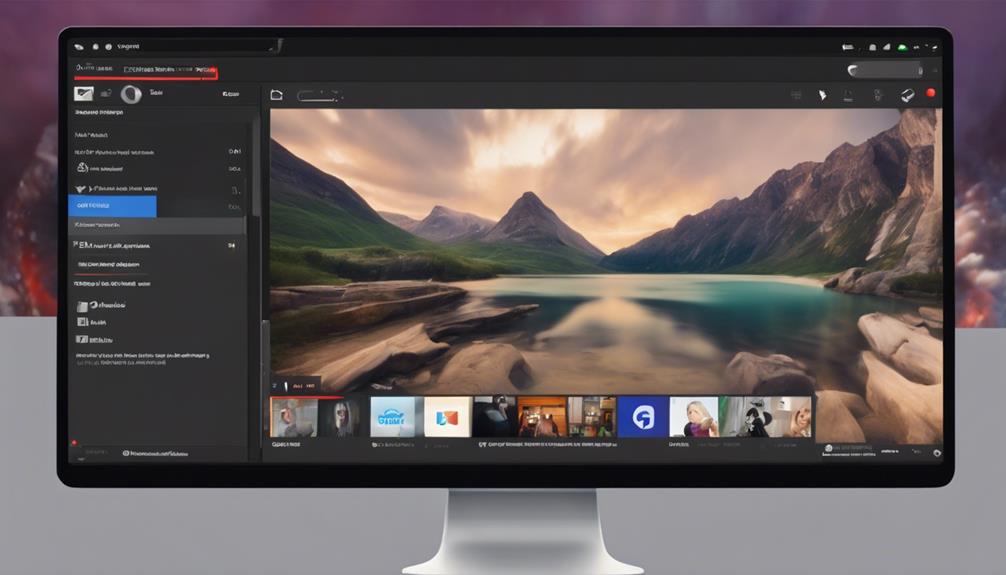
If your video player issues persist despite troubleshooting, enhancing your viewing experience by updating your browser for smooth playback is essential.
When it comes to watching videos on YouTube, ensuring your browser is up to date can make a significant difference. Browser updates often address compatibility issues, optimize resource utilization, and come with performance enhancements that reduce buffering.
By updating your browser regularly, you can benefit from bug fixes that specifically target video loading and playback problems. The latest browser versions are designed to offer a smoother YouTube experience by providing the most up-to-date features.
Whether it's Chrome, Firefox, Safari, or any other browser you use to watch videos, keeping it updated is crucial for seamless playback. Make it a habit to check for updates periodically to enjoy improved video streaming without interruptions.
Installing Adobe Flash Player
To ensure smooth video playback on websites like YouTube, you need to install Adobe Flash Player, a crucial browser plugin for multimedia content. Adobe Flash Player is essential for playing YouTube videos and other multimedia content within web browsers.
The installation process is straightforward; you can download the plugin from the official Adobe website and follow the on-screen instructions. Once installed, Adobe Flash Player enhances your browsing experience by supporting interactive and dynamic content.
It's important to keep Adobe Flash Player updated to ensure you have the latest security patches and performance improvements. Regular updates can also help prevent compatibility issues with websites that rely on Flash content.
Graphics Card Driver Updates
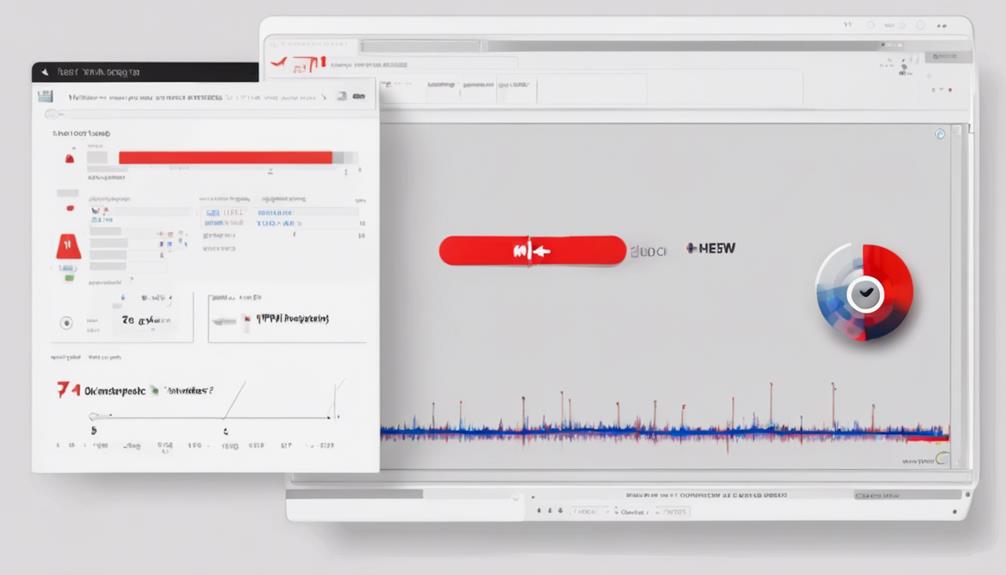
Updating your graphics card drivers regularly is crucial for ensuring optimal performance and compatibility with video playback. Keeping your AMD, Nvidia, and Intel drivers up to date can prevent video stuttering and buffering issues. To update your graphics card drivers effectively, you can access the Device Manager on your Windows system. Here's a simple guide on how to update your graphics card drivers:
| Step | Action |
|---|---|
| Step 1 | Open Device Manager by right-clicking on the Start button. |
| Step 2 | Expand the 'Display adapters' category to view your graphics card. |
| Step 3 | Right-click on your graphics card and select 'Update driver'. |
| Step 4 | Choose 'Search automatically for updated driver software'. |
| Step 5 | Restart your computer to ensure the changes take effect. |
Hardware Acceleration Settings
Consider adjusting your hardware acceleration settings to enhance video playback performance and reduce buffering. When hardware acceleration is enabled, tasks are offloaded to the GPU, allowing for smoother video playback. This feature is particularly useful in browsers like Chrome, where enabling hardware acceleration can significantly decrease buffering and stuttering issues.
By utilizing the GPU for rendering videos, hardware acceleration frees up CPU resources, leading to a more efficient playback experience.
Key Points:
- Enabling hardware acceleration can improve video playback performance by utilizing the GPU.
- It's recommended to enable hardware acceleration in browsers like Chrome to reduce buffering and stuttering.
- Updating graphics drivers is crucial to ensure that hardware acceleration functions optimally for smoother video playback.
Clean Boot for Improved Performance

For enhanced performance and troubleshooting potential software conflicts, initiating a clean boot in Windows can optimize system stability and improve your YouTube streaming experience. A clean boot minimizes the number of drivers and startup programs running, aiding in isolating issues that may cause YouTube buffering. By disabling non-essential startup items and services, you can identify the root cause of buffering problems, leading to a smoother streaming experience. This process helps in enhancing system stability by reducing unnecessary background processes that could be impacting your YouTube playback. Consider following the steps below to perform a clean boot on your Windows system:
| Step 1 | Step 2 | Step 3 | Step 4 | Step 5 |
|---|---|---|---|---|
| Type "msconfig" in the Windows search bar | Go to the "Services" tab | Check "Hide all Microsoft services" | Click "Disable all" | Navigate to the "Startup" tab |
| Uncheck "Load startup items" | Click "Open Task Manager" | Disable startup applications | Close Task Manager | Click "OK" and restart your computer |
Repairing Corrupted Downloaded Videos
To address playback issues stemming from corrupted downloaded videos on YouTube, consider utilizing video repair software tools for efficient restoration. When dealing with corrupted videos causing buffering on YouTube, video repair software can be a lifesaver. Here's why:
- Fixes Various Issues: Video repair software can tackle problems like audio/video sync issues, freezing, and stuttering.
- Analyzes and Reconstructs: These tools work by analyzing the corrupted file, identifying missing or damaged data, and reconstructing it for seamless playback.
- Enjoy Uninterrupted Playback: By repairing corrupted downloaded videos, you can ensure uninterrupted viewing on YouTube, eliminating frustrating buffering interruptions.
Frequently Asked Questions
Why Is My Youtube Buffering so Much?
Your YouTube buffering may be caused by fluctuating internet speeds, device compatibility issues, high video quality settings, excessive cache storage, or network congestion. Adjust settings, clear caches, and consider network upgrades for smoother streaming.
How Can I Watch Youtube Without Buffering?
To watch YouTube without buffering, ensure your internet speed is sufficient, your device is compatible, adjust video quality, optimize browser settings, and manage network congestion. These steps can enhance your viewing experience.
How Do I Fix Youtube Stream Buffer?
To fix YouTube stream buffer, maximize internet speed for seamless playback. Adjust video quality like a pro, ensuring device compatibility. Implement streaming tips, clearing cache, and updating Flash Player. Troubleshoot by restarting router or device. Enjoy buffer-free watching!
How Can Buffering Be Stopped?
To prevent buffering, ensure your internet speed is stable, adjust video quality, and optimize buffering settings. Clear cache, update Flash Player, and restart devices to enhance streaming. Follow these streaming tips for smoother playback.





