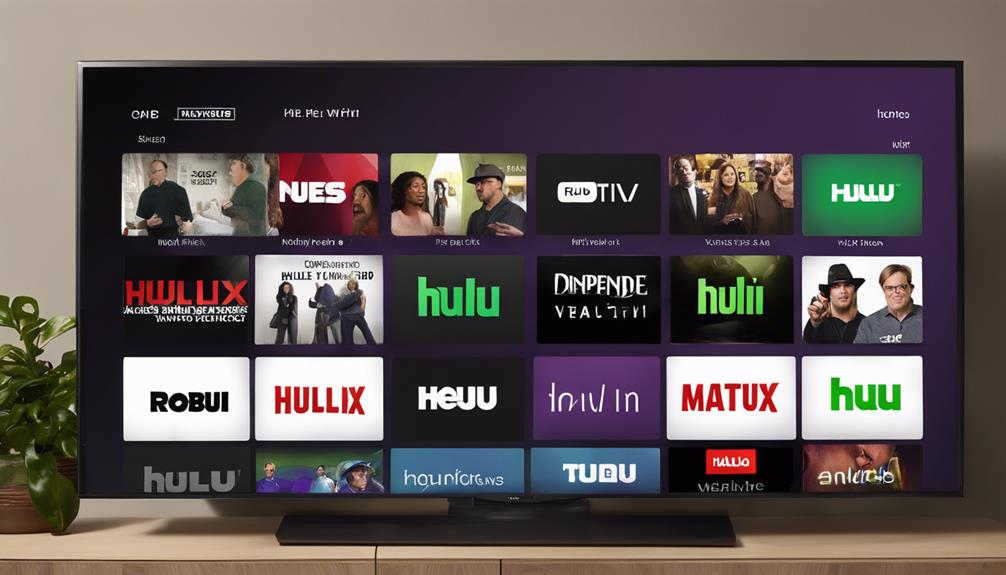When it comes to navigating Hulu profiles on your Roku device, it's essential to ensure a seamless viewing experience for everyone in your household.
However, what if you need to switch between profiles quickly without disrupting your current binge-watching session?
The process of switching Hulu profiles on Roku might hold a key to simplifying this task, providing a solution that caters to your personalized streaming needs.
Key Takeaways
- Set up Hulu profiles on Roku for personalized streaming.
- Access and navigate profiles easily via Roku.
- Switch between profiles seamlessly on Hulu using Roku.
- Manage multiple profiles on Roku for tailored viewing experiences.
Setting Up Hulu Profiles on Roku
To set up Hulu profiles on Roku, open the Hulu channel and select a profile from the 'Who's watching?' screen. By navigating to the Home screen, moving up to access the menu items, and scrolling right to find the circle icon near the Hulu logo, you can switch profiles easily.
Once you scroll down and choose 'Switch Profiles,' you can seamlessly transition to a different Hulu profile on your Roku device. This feature enables multiple users to have their personalized content experience within the Hulu app on Roku. Each user can enjoy their viewing preferences, tailored recommendations, and individual watch history, enhancing the overall streaming experience for everyone sharing the Hulu account.
With this setup, everyone in your household can enjoy their favorite shows and movies without interfering with each other's choices, making it convenient and user-friendly for all Roku users.
Accessing Hulu Profiles on Roku
When accessing Hulu profiles on Roku, simply open the Hulu channel and select a profile from the 'Who's watching?' screen. To do this effectively, follow these steps:
- Navigate to the Home screen on Roku and move up to access the menu items for profile selection.
- Look for the circle icon near the Hulu logo on the menu, then scroll down and choose 'Switch profiles.'
- Select the profile you wish to switch to from the available options displayed.
- Confirm your selection, and you'll now have switched Hulu profiles on your Roku device.
Navigating Hulu Profiles on Roku
After selecting a profile from the 'Who's watching?' screen on Hulu profiles, smoothly navigate through the Roku menu to access and customize individual settings. To begin, once you have chosen your profile, head to the Home screen on your Roku device. Look for the circle icon located near the Hulu logo. Using your Roku remote, scroll down to find the 'Switch Profiles' option. By selecting this, you can easily switch to a different Hulu profile on Roku.
When navigating Hulu profiles on Roku, remember that each profile can have its unique personalized recommendations and viewing history. This feature allows multiple users to enjoy tailored streaming experiences based on their preferences. By smoothly moving through the Roku menu and adjusting profiles, you ensure that each user gets the most out of their Hulu account.
Take advantage of this functionality to make the most of your streaming time with personalized content suggestions tailored to your tastes.
Switching Profiles on Hulu via Roku
For a seamless experience on your Roku device, effortlessly switch between different Hulu profiles by accessing the 'Switch Profiles' option within the Hulu channel. Here's how you can switch profiles on Hulu via Roku:
- Open the Hulu channel on your Roku device and select a profile from the 'Who's watching?' screen.
- Navigate to the Home screen, move up to access the menu items, and scroll right to find the circle icon near the Hulu logo.
- Scroll down to locate and choose 'Switch Profiles' to opt for a different profile on Hulu via your Roku device.
- This straightforward process allows you to easily switch between various Hulu profiles linked to your account on the Roku device.
With this method, you can conveniently switch profiles on Hulu across different Roku devices, including set-top boxes, Streaming Sticks, and TCL Roku TVs. Enjoy personalized viewing experiences on Hulu with just a few simple clicks on your Roku device.
Managing Multiple Profiles on Roku
To effectively manage multiple profiles on your Roku device, navigate to the Hulu channel and select the desired profile from the 'Who's watching?' screen.
Roku devices support multiple Hulu profiles, allowing for personalized viewing experiences tailored to individual preferences. Each Hulu profile on Roku can have its unique viewing history, recommendations, and settings, enhancing the personalized streaming experience.
By switching profiles on Roku, users can easily access their favorite shows, movies, and preferences without any hassle. Managing multiple profiles on Roku ensures that each user in a household can enjoy a customized and seamless streaming experience.
With the ability to switch between profiles effortlessly, Roku provides a user-friendly interface that caters to the diverse viewing preferences of multiple users sharing the same device. Take advantage of this feature to make the most out of your Hulu viewing experience on Roku.
Troubleshooting Hulu Profiles on Roku
Having trouble with Hulu profiles on Roku? Here are some troubleshooting tips to help you resolve any issues you may encounter:
- Check Internet Connection: Ensure that your Roku device is connected to the internet and that the connection is stable. Poor internet connectivity can sometimes cause profile switching problems.
- Update Hulu App: Make sure your Hulu app on Roku is up to date. Outdated versions of the app may have bugs that could affect profile switching functionality.
- Restart Roku Device: Try restarting your Roku device by unplugging it from the power source, waiting for a few seconds, and then plugging it back in. This can help refresh the system and potentially resolve profile switching issues.
- Reinstall Hulu App: If the problem persists, consider deleting the Hulu app from your Roku device and reinstalling it. This can sometimes fix any underlying software issues causing profile switching troubles.
Frequently Asked Questions
How Do I Change Hulu Accounts on Roku?
Want to switch Hulu accounts on Roku? Access Roku settings, choose from multiple profiles, and switch accounts based on user preferences easily. Enjoy various streaming options hassle-free with these simple steps.
How Do I Switch Hulu Profiles?
When managing preferences on Hulu, you can easily switch profiles for personalized viewing. Access user settings to customize profiles, view history, and enhance account security. Transition smoothly between profiles on Roku to enjoy tailored entertainment experiences.
Can You Switch Accounts on Roku?
Yes, you can switch accounts on Roku by managing your user profiles through Roku settings. Easily navigate the menu on various streaming devices like set-top boxes or TCL Roku TVs. This allows seamless account switching.
Can You Have Different Roku Profiles?
You can have different Roku profiles by setting up multiple accounts in Roku settings. Each profile allows personalized streaming options, user management, and profile selection for tailored viewing experiences. Enjoy customized content preferences for each user.