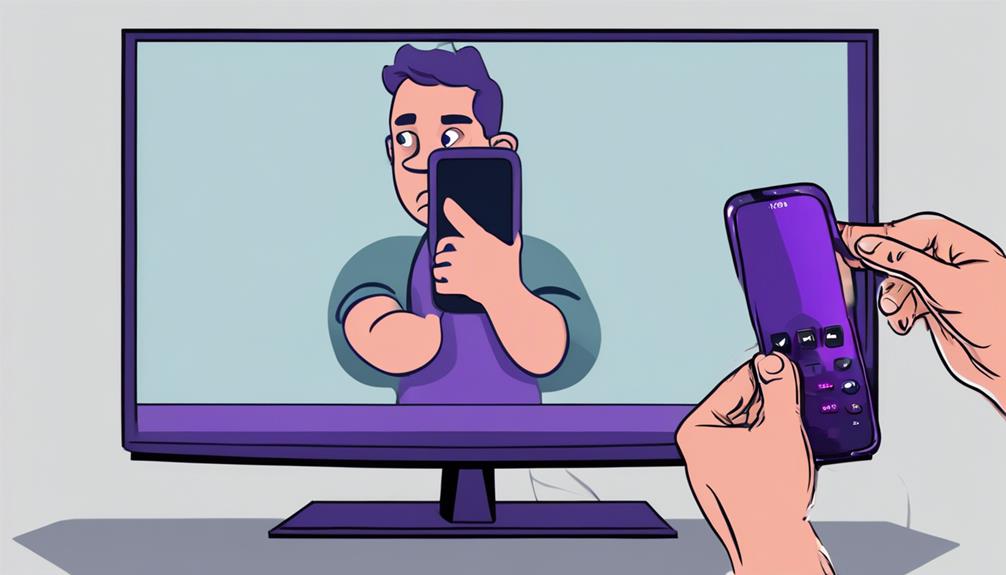If you've ever encountered the frustrating situation of TCL Roku TV screen mirroring failing to function as expected, you're not alone. Despite your best efforts, the mirroring feature might be stubbornly resisting your commands.
However, fear not, as there are effective troubleshooting steps and potential solutions awaiting your exploration. From adjusting settings to seeking expert advice, the path to resolving this issue might be simpler than you think.
So, before you throw in the towel, consider diving into the realm of troubleshooting for TCL Roku TV screen mirroring glitches.
Key Takeaways
- Check for software updates on devices for compatibility.
- Ensure stable network connection for successful mirroring.
- Troubleshoot connectivity issues with restarts and settings.
- Seek online resources, warranty coverage, or professional help if needed.
Possible Reasons for Screen Mirroring Failure
If your TCL Roku TV screen mirroring isn't working, the first step is to troubleshoot the possible reasons behind this issue to identify and resolve the root cause efficiently. Several factors could be causing the problem. Outdated software on either your TCL Roku TV or the mirroring device might be the culprit, so ensure that both are running the latest updates. Network connectivity issues, such as a weak Wi-Fi signal or network interference, can also lead to screen mirroring failure. Check your Wi-Fi network strength and consider reducing interference sources nearby.
Another possible reason could be incompatibility between your mirroring device and the TCL Roku TV. Ensure that both devices are compatible and that the mirroring settings are correctly configured. Additionally, hardware malfunctions on either the TV or the mirroring device could prevent successful screen mirroring.
Lastly, user errors in setting up the screen mirroring feature could be causing the problem. Double-check the settings and try again to ensure everything is properly configured for seamless screen mirroring.
Checking Network Connectivity Settings
To ensure successful screen mirroring on your TCL Roku TV, begin by confirming that both the TV and your mirroring device are connected to the same Wi-Fi network.
Here are some steps to help you troubleshoot network connectivity settings:
- Verify Wi-Fi Connection: Check that both your TCL Roku TV and the mirroring device are connected to the same Wi-Fi network. Inconsistent connections can lead to screen mirroring issues.
- Stable Network: Ensure that the network connection on your TCL Roku TV is stable and strong. Weak signals can cause disruptions in the mirroring process.
- Check Settings: Look for any network settings or restrictions that might be affecting the screen mirroring functionality. Adjusting these settings accordingly can help resolve connectivity issues and improve the overall experience.
Ensuring Device Compatibility With TCL Roku TV
Compatible devices for screen mirroring with your TCL Roku TV must align with the TV's specifications and requirements for seamless and efficient functionality. It is crucial to ensure that your device supports screen mirroring with TCL Roku TV by checking its operating system compatibility. Furthermore, verify that your device has the necessary wireless capabilities to establish a connection with the TV for screen mirroring to work effectively. Confirm that your device meets the minimum requirements specified by TCL for screen mirroring compatibility. For an extensive list of devices compatible with TCL Roku TV for screen mirroring, refer to TCL's official documentation or website. Troubleshooting screen mirroring issues often begins with ensuring your device is compatible and meets the necessary criteria set by TCL.
| Aspect | Consideration |
|---|---|
| Operating System | Check if your device's OS supports screen mirroring with TCL Roku TV. |
| Wireless Capabilities | Ensure your device can connect wirelessly to the TV for screen mirroring. |
| Minimum Requirements | Verify that your device meets TCL's specified requirements for compatibility. |
| Official Documentation | Refer to TCL's official resources for a comprehensive list of compatible devices. |
Updating Roku Software for Screen Mirroring
Updating your Roku software can effectively resolve screen mirroring issues experienced on TCL Roku TVs. To ensure a smooth screen mirroring experience, consider the following:
- Software Updates Ensure Compatibility: Keeping your Roku software up to date is crucial for ensuring compatibility with various screen mirroring devices. New updates often include enhancements that improve the overall compatibility between your TCL Roku TV and external devices.
- Bug Fixes and Performance Improvements: New software versions may include bug fixes specifically targeting screen mirroring functionality. These updates can address common issues and enhance the performance of your screen mirroring features, providing a more seamless viewing experience.
- Checking for Updates: Regularly checking for software updates is vital in troubleshooting any screen mirroring problems you may encounter. By staying up to date with the latest software versions, you can proactively address potential compatibility issues and ensure optimal performance when using screen mirroring on your TCL Roku TV.
Troubleshooting Mirroring Connection Issues
Ensure a smooth mirroring experience by addressing common connection issues with your TCL Roku TV. If you encounter mirroring problems, try these troubleshooting tips:
Troubleshooting Tips:
| Issue | Solution | Action |
|---|---|---|
| Mirroring Issue | Restart TCL TV by unplugging and replugging to refresh the system. | Unplug TV, wait 30 seconds, and plug in. |
| Connectivity Issues | Check and update TCL TV firmware for enhanced mirroring performance. | Navigate to TV settings for updates. |
| Interference | Temporarily disable other paired devices to eliminate potential interference. | Turn off other devices nearby. |
| iPhone Compatibility | Reset network settings on iPhone to address connectivity issues with TCL TV mirroring. | Go to iPhone settings and reset network. |
| Compatibility | Check compatibility between TCL TV and iPhone to ensure seamless mirroring functionality. | Refer to user manuals for compatibility. |
Adjusting Display Settings for Mirroring
To optimize your mirroring experience on your TCL Roku TV, adjusting the display settings is crucial for achieving seamless screen mirroring performance. Here's how you can ensure the best settings for successful mirroring:
- Confirm Resolution and Aspect Ratio: Check your TV's resolution and aspect ratio settings to ensure they match those of the device you're trying to mirror. Mismatched settings can lead to display issues during mirroring.
- Select Correct HDMI Input: Make sure your TV is set to the correct HDMI input where your mirroring device is connected. Selecting the wrong input can prevent the mirroring from functioning correctly.
- Adjust Display Settings for Compatibility: Adjust the display settings on your TCL Roku TV to match the resolution and format of the device you're mirroring. This step can significantly improve compatibility and optimize performance for a smoother mirroring experience.
Seeking Professional Assistance for Screen Mirroring
For efficient resolution of screen mirroring issues on your TCL Roku TV, consider reaching out to TCL customer support for professional assistance.
TCL's customer support offers various avenues such as phone, chat, and email options to help users troubleshoot screen mirroring problems effectively.
Utilizing TCL's online service center locator can assist in finding nearby support for addressing screen mirroring issues promptly.
Understanding the warranty coverage provided by TCL can guide you on seeking professional help for troubleshooting your screen mirroring concerns.
If necessary, consulting a TV technician can provide hands-on assistance with adjusting screen mirroring settings and performing any required hardware upgrades on your TCL Roku TV.
Frequently Asked Questions
Why Is My Screen Mirroring Not Working on My TCL Roku Tv?
If your screen mirroring isn't working on your TCL Roku TV, troubleshoot by checking the wireless connection, updating software, verifying device compatibility, adjusting screen resolution, reviewing network settings, trying an HDMI cable, resetting to factory settings, or testing screen casting with another device.
Why Isn't My TV Popping up on Screen Mirroring?
Your TV not showing up for screen mirroring? Troubleshooting steps include checking network settings, updating app and firmware, ensuring compatibility, and resolving signal interference. Verify HDMI connections, adjust screen resolution, and fine-tune device settings for success.
Why Is My TV Not Connecting to Screen Mirroring?
Having trouble connecting your TV to screen mirroring? Check for connection issues, software updates, and network settings. Ensure device compatibility, watch out for signal interference, confirm app compatibility, adjust screen resolution, optimize streaming quality, and test HDMI ports.
Why Is My Roku Airplay Screen Mirroring Not Working?
If your Roku Airplay screen mirroring isn't working, troubleshoot by checking network connection, updating software, ensuring device compatibility, using HDMI cable, verifying screen resolution, adjusting Airplay settings, restarting devices, and understanding screen casting limitations.