Ever heard the saying, 'A watched pot never boils'? Well, it seems like YouTube pausing just when you're in the middle of a good video can be just as frustrating.
But have you ever wondered why this keeps happening? There might be a simple fix to this annoyance that you haven't considered yet.
Let's uncover the mystery behind why YouTube keeps hitting pause unexpectedly.
Key Takeaways
- YouTube pausing can be caused by auto-pause features, network issues, browser problems, and YouTube bugs.
- Internet connection problems like slow speeds, unstable Wi-Fi, and network congestion can lead to pausing.
- Headphones connectivity issues such as Bluetooth range, low battery, and interference can cause interruptions.
- App and device interference, like conflicting apps and outdated software, may result in YouTube pausing.
Common Causes of Pausing

If you find YouTube frequently pausing during playback, various factors could be causing this interruption. One common reason for videos pausing on YouTube is the auto-pause feature designed to stop playback after a period of inactivity. Additionally, network issues like buffering or server errors can lead to interruptions in video streaming. Browser problems such as cache issues or incompatible extensions may also result in videos pausing unexpectedly. Sometimes, YouTube bugs or technical faults can cause disruptions in playback.
Moreover, specific settings within the YouTube app can trigger pauses, such as the 'Remind Me to Take a Break' feature that halts videos at predetermined intervals. It's essential to check your app settings to ensure that such features aren't activated if you prefer uninterrupted viewing. Apps running in the background consuming data or processing power can also contribute to videos pausing. By monitoring these factors and adjusting settings accordingly, you can reduce the frequency of YouTube interruptions and enjoy smoother playback.
Poor Internet Connection
Poor Internet connection significantly impacts the smooth playback of YouTube videos, leading to frequent pausing interruptions. When your internet is slow or unstable, it can result in buffering, causing those frustrating video playback interruptions. High latency or packet loss can disrupt the streaming experience, making your videos stop unexpectedly. Network congestion during peak hours may also contribute to YouTube pausing, especially if multiple users are vying for bandwidth simultaneously. Additionally, inadequate signal strength or interference from other devices can further exacerbate connectivity issues, making it challenging for YouTube videos to play seamlessly.
Internet Connection Issues Table:
| Issue | Description | Impact |
|---|---|---|
| Slow Internet | Results in buffering and delays in video playback | Frequent pausing interruptions |
| Unstable Wi-Fi | Leads to inconsistent connection strength | Disrupted video streaming |
| Network Congestion | Occurs during peak hours, affecting data transmission | Increased chances of video interruptions |
Headphones Connectivity Issues

When troubleshooting headphones connectivity issues affecting YouTube playback, consider factors like Bluetooth range, battery levels, and potential interference sources.
Bluetooth headphones may disconnect if they're out of range or if obstacles obstruct the signal path. Low battery levels can also lead to intermittent connectivity problems, causing disruptions in video playback. Interference from other electronic devices or Wi-Fi signals is another common culprit for Bluetooth headphones disconnecting and videos pausing on YouTube.
Check the headphone port for any debris or damage, as this can impact the connection and result in audio playback interruptions. Ensure that Bluetooth is enabled on both your device and the headphones, and attempt to reconnect them to troubleshoot any connectivity problems causing YouTube to pause. By addressing these issues systematically, you can improve the overall performance of your Bluetooth headphones and enjoy uninterrupted playback on YouTube.
App Interference
When troubleshooting headphones connectivity issues related to YouTube playback, transitioning to the topic of app interference is crucial for addressing potential conflicts that may disrupt your viewing experience. Conflicting apps like antivirus software or VPNs can interfere with the seamless streaming of videos.
Additionally, certain apps running in the background might cause interruptions in video playback, leading to pausing issues on YouTube. To tackle this, consider uninstalling problematic apps to help resolve playback disruptions. By identifying and removing apps causing conflicts, you can significantly improve your video streaming experience.
Remember to restart the YouTube app after addressing these app conflicts, as this simple step can often resolve pausing problems. By proactively managing app conflicts, you can ensure a smoother viewing experience on YouTube. Stay vigilant for any app interference and promptly resolve conflicts to enjoy uninterrupted video playback.
Device Glitches

To address potential disruptions in YouTube playback, it's essential to proactively tackle device glitches that may be causing interruptions. Restarting your device can often resolve temporary glitches and troubleshooting persistent problems by rebooting the device can help address software-related issues.
Clearing all background apps is another effective method to eliminate potential conflicts leading to video playback interruptions. Ensuring your device is free from software issues is crucial to maintain a smooth viewing experience on YouTube.
Addressing device glitches promptly can help prevent recurring interruptions while watching videos on the platform. By taking these steps and promptly addressing any software issues, you can optimize your device for uninterrupted YouTube viewing.
Outdated YouTube App
How can an outdated YouTube app impact your video streaming experience and potentially lead to frequent pauses? When your YouTube app is not up to date, it may struggle to keep up with the latest video streaming technologies and features, causing interruptions in your viewing experience. By updating the app to the most recent version, you can ensure smoother playback and minimize the risk of encountering pauses while watching videos on YouTube. Here's a breakdown of how updating the YouTube app can help prevent the pausing issue:
| Issue | Impact | Solution |
|---|---|---|
| Outdated app version | Compatibility issues with new features | Update the YouTube app to the latest version |
| Performance problems | Reduced video quality and buffering | Update the app for improved performance |
| Playback interruptions | Frequent pauses during video streaming | Keep the YouTube app updated to enjoy uninterrupted viewing |
Updating your YouTube app on your mobile device is crucial to ensure a seamless video streaming experience and prevent interruptions like frequent pauses. Keep your app up to date to enjoy watching YouTube videos without any disruptions.
Interruptions From Ads

Experiencing pauses while streaming videos on YouTube can often be attributed to interruptions caused by ads that are being loaded or played during playback. Ad interruptions, a common occurrence on the platform, may lead to video pausing temporarily until the ad is completed. These advertisements, strategically placed within videos, trigger pauses in the content being watched by users.
The frequency and duration of ad interruptions can vary based on YouTube's ad delivery system, which aims to optimize revenue generation. Consequently, users may experience frustration when video playback is repeatedly paused due to ad placements disrupting the viewing experience.
While ads are essential for content creators and YouTube's revenue model, the balance between ad frequency and user experience is crucial to ensure seamless video consumption. Understanding the dynamics of ad interruptions can help users navigate through these pauses and make informed choices regarding their viewing preferences.
Data Saver Settings
With Data Saver settings on YouTube, users can efficiently reduce data usage by adjusting video quality. While this feature can be beneficial for those looking to save on data costs, it may also result in pauses in video playback. The constant quality adjustments made by Data Saver settings can lead to buffering interruptions, causing a less smooth viewing experience.
If you find that YouTube is pausing frequently during playback, one solution could be to disable Data Saver. By turning off this setting, you can improve video playback without making quality compromises. This action can prevent the platform from constantly adjusting video quality, ultimately reducing the chances of interruptions in your viewing sessions.
Experiment with enabling and disabling Data Saver to determine what works best for your viewing preferences and data usage needs.
Browser Compatibility Problems
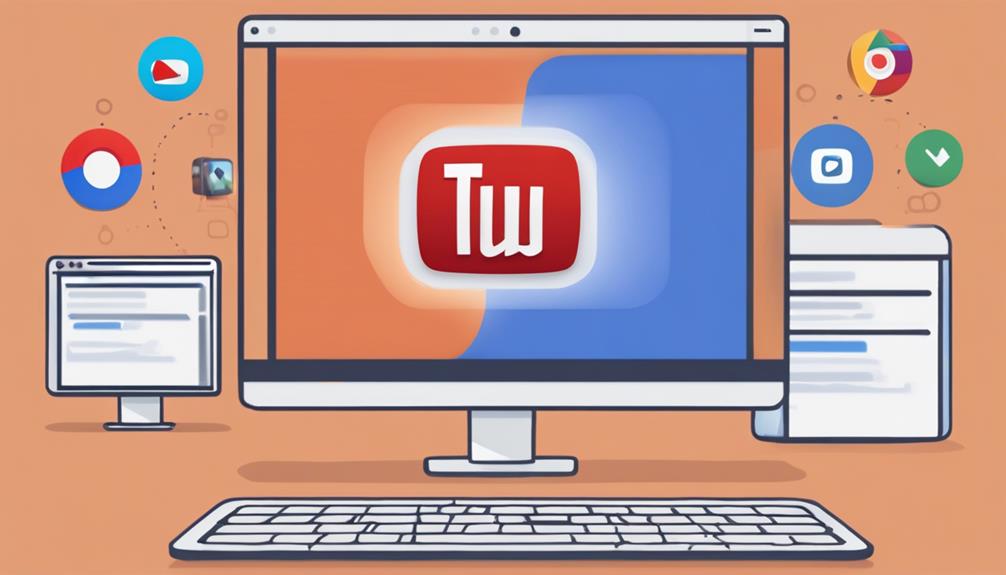
To ensure smooth YouTube playback, addressing browser compatibility problems is crucial as certain browsers may struggle with supporting the platform's advanced features, potentially causing interruptions in video playback. Compatibility issues between YouTube and browsers can lead to playback problems like videos pausing unexpectedly.
Browser extensions, while useful for many tasks, can sometimes interfere with video loading on YouTube, exacerbating these issues. Clearing cache and cookies in your browser can often help resolve playback problems by ensuring that the browser has the most up-to-date information from the YouTube servers.
Additionally, certain browsers may have difficulty handling YouTube's advanced features, resulting in videos pausing or not playing correctly. Updating your browser to the latest version is essential as it can improve compatibility with YouTube playback, ensuring a more seamless viewing experience without interruptions.
Cache and Storage Issues
Clearing the cache on your devices can effectively resolve YouTube pausing issues caused by storage constraints. Insufficient storage space can lead to buffering and video interruptions, impacting your viewing experience. Managing storage efficiently is crucial to prevent playback problems due to a lack of space for temporary files.
Regularly optimizing your device storage can significantly enhance overall YouTube performance. By deleting unnecessary files and data, you can create more room for smoother video playback on YouTube. Taking these steps won't only address current pausing issues but also help prevent future interruptions during your video streaming sessions.
Stay proactive in maintaining your device's storage to ensure uninterrupted and enjoyable YouTube viewing. Optimal storage management is key to a seamless online video experience, so make clearing cache and managing storage a regular part of your device maintenance routine.
Frequently Asked Questions
Why Does Youtube Keep Pausing by Itself?
When YouTube keeps pausing by itself, consider buffering issues, internet connection strength, device compatibility, app updates, streaming quality, background apps, cache memory, browser settings, network congestion, and video format. Troubleshoot these factors for uninterrupted viewing.
Why Does Youtube Pause and Ask to Continue Watching?
Sometimes YouTube pauses to confirm your engagement, encourage breaks, and prevent autoplay. It's a feature promoting mindful viewing. You control whether to continue watching or take a break, fostering responsible screen time habits.
Why Does Youtube Music Keep Pausing?
When YouTube Music keeps pausing, it's often due to buffering issues caused by a weak internet connection. Ensure software updates, compatible devices, and close background apps. Check cache memory, streaming quality, account settings, and app settings.
Why Does Youtube Keep Stopping and Loading?
If YouTube keeps stopping and loading, your internet connection's slow speeds could be causing buffering issues. Check device compatibility, video resolution, and background apps. Optimize cache memory, adjust streaming quality, and review playback settings.





